This guide will go over how to upgrade your data drive and transfer the data from the old one to the new one. This will preserve the entire state of your server, including all Tor and LAN addresses as well as channels you have open on the lightning network! You may like to do this in order to increase storage size, storage speed, or just to move your existing server data to new hardware entirely.
This is not the same as running a back up and restoring them onto a new server. You can read about the differences on the Restore page.
Tip
You will likely need a cable, adapter, or enclosure in order to attach your old drive via USB for data migration.
Start by shutting down your server:
Remove power and extract the existing drive from your device.
Install the new drive, ideally in the same hardware slot as the previous drive. Be sure to secure with screws if applicable.
Flash your device with a fresh install of StartOS by following our flashing guides.
Head to http://start.local from any device on the same LAN.
Select “Recover”.
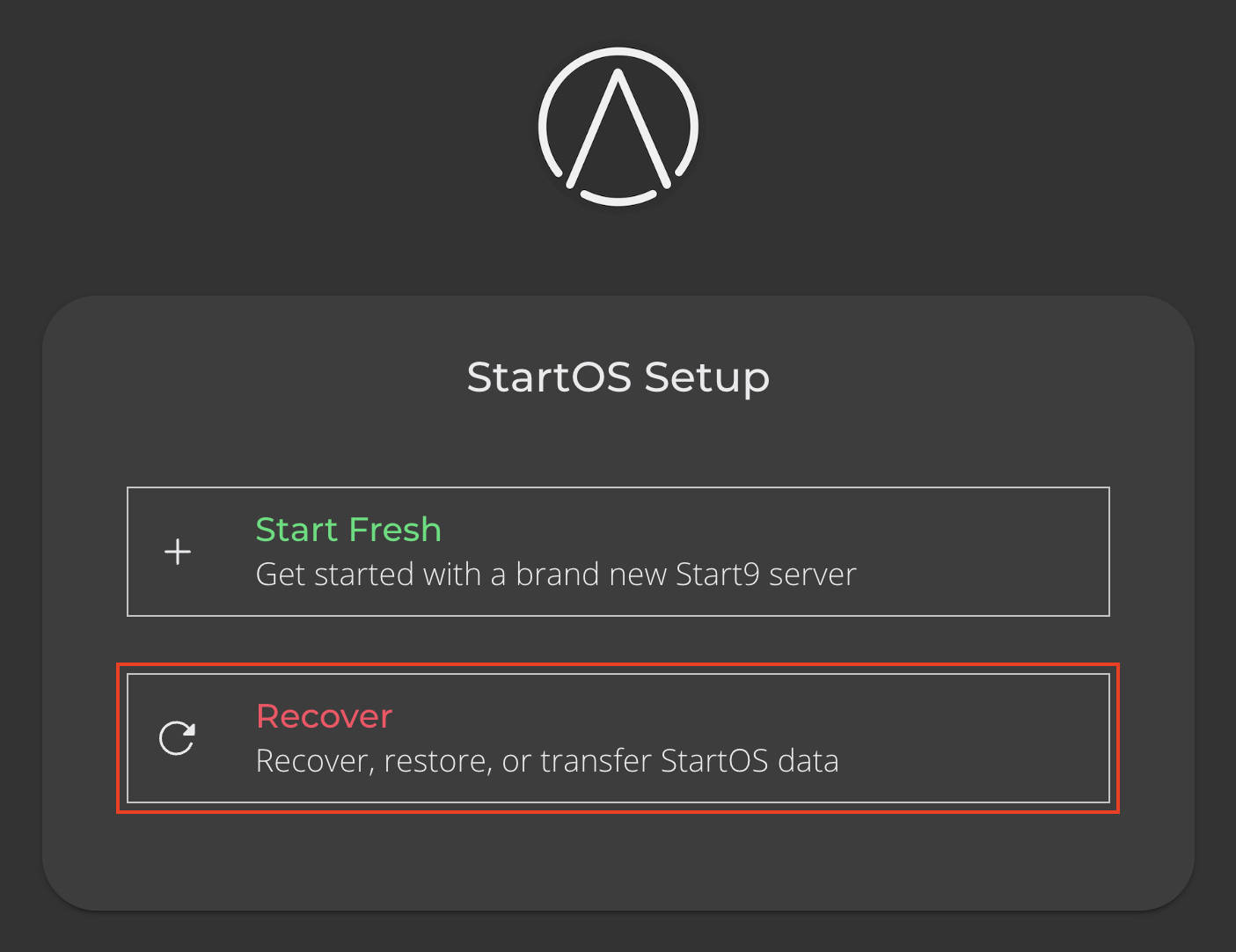
Select “Transfer”.
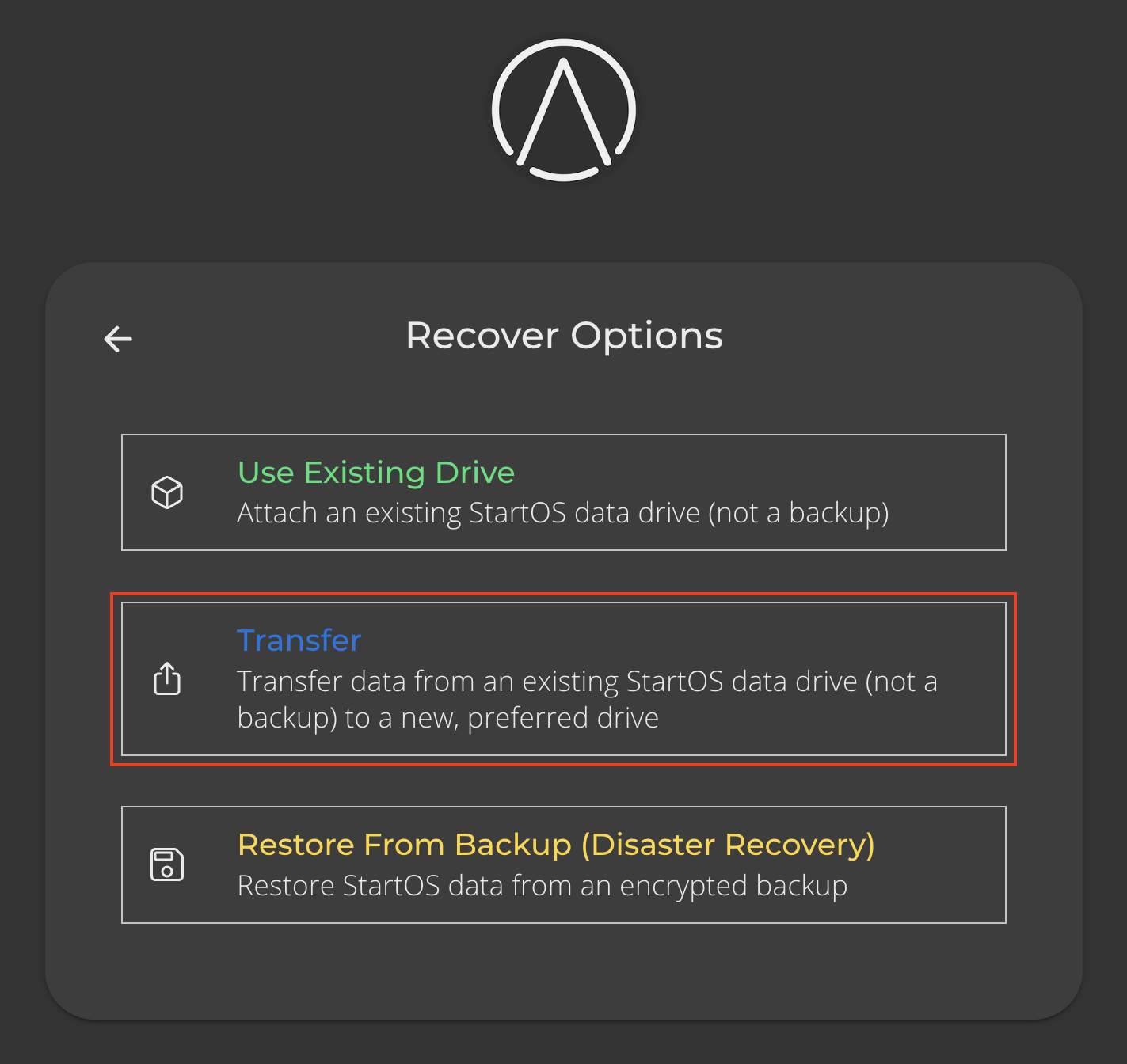
Now plug in the old drive to your server, using an adapter if necessary.
Tip
Use the fastest possible data transfer method, especially if moving terabytes of data.
Select the old drive - the one that is externally connected to your server, which you are migrating from. You may need to hit “REFRESH” if it does not appear:
Select the new drive (installed earlier) that you are migrating to.
You will be asked to create your master password. It can be the same as it was previously, or a new one.
Your data will now transfer. Keep in mind that the more data you have, the longer this process will take, possibly even days.
You are now ready to proceed and use your server with its new drive! It will have the same addresses and root certificate as it did before migrating.