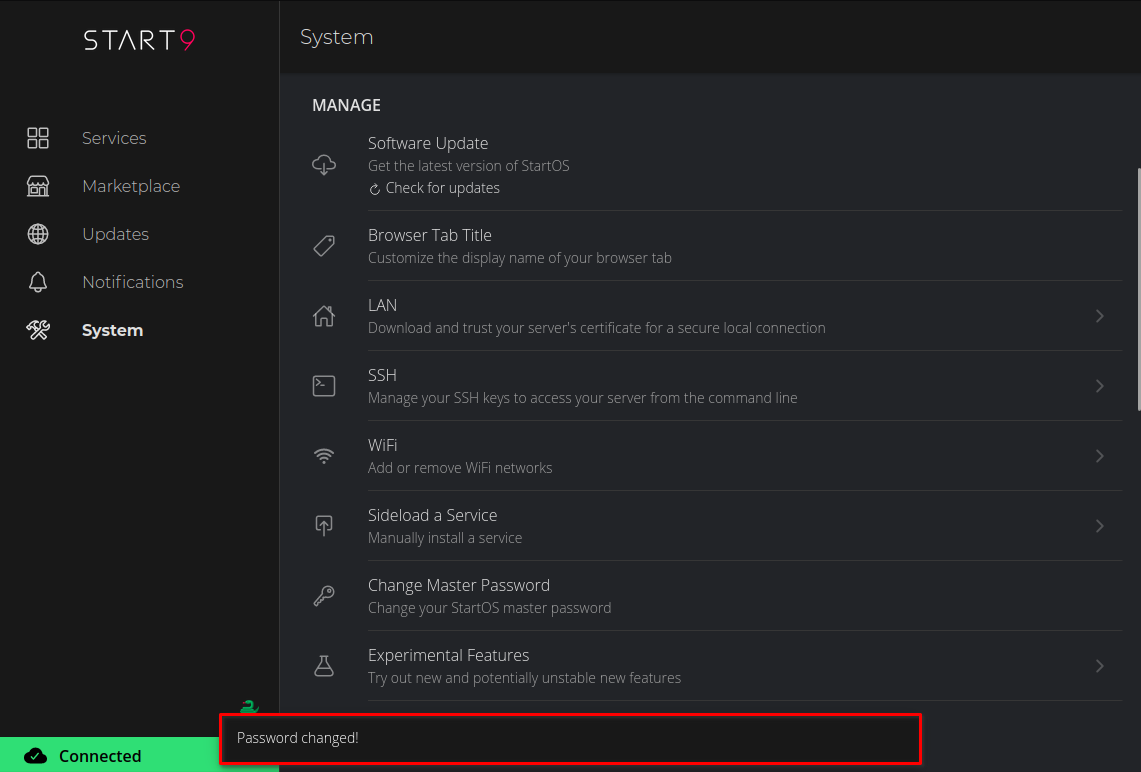This guide is for changing your password from the main StartOS UI. If you forgot your password and want to reset it, see the reset password guide.
Navigate to System > Change Master Password
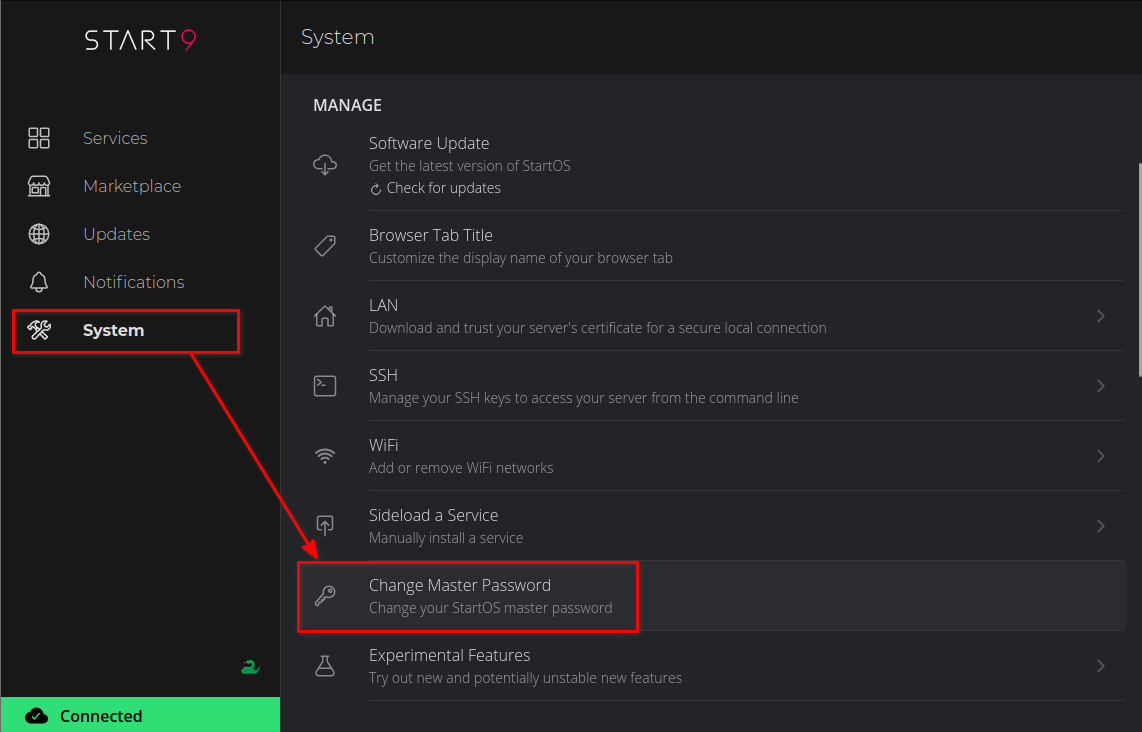
A warning will be displayed. Select CONTINUE.
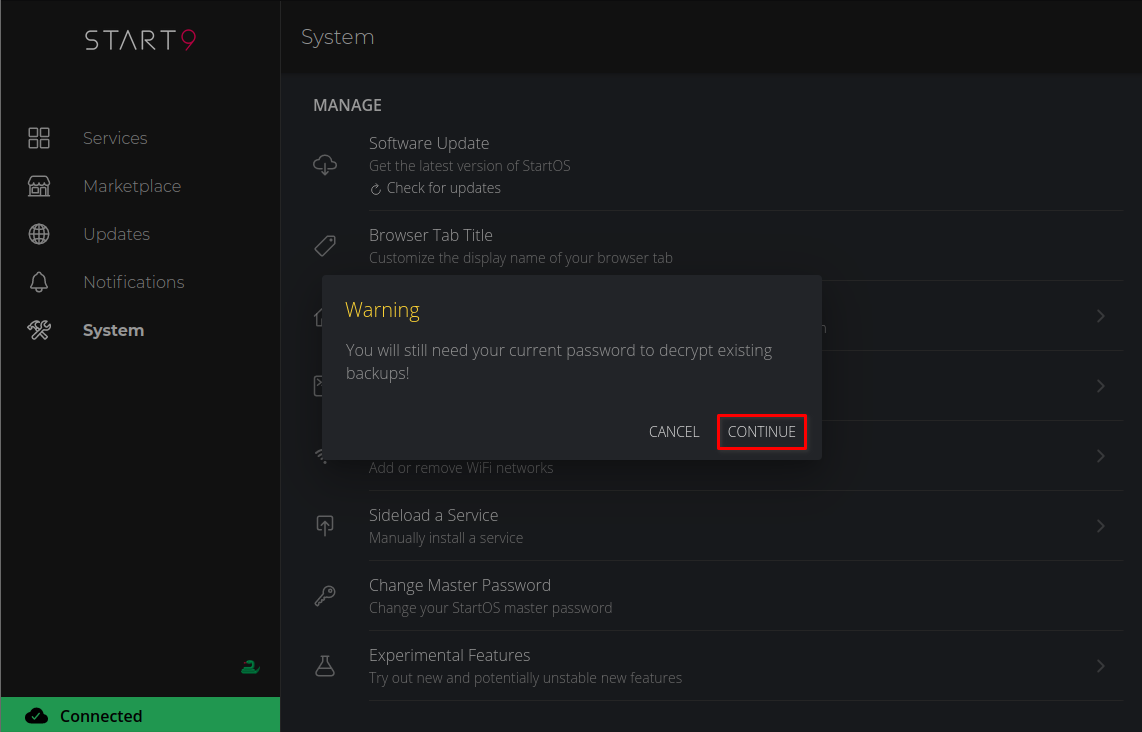
Fill out the Change Master Password form by entering
Your current password
Your desired new password
Retype your new password
Click Save
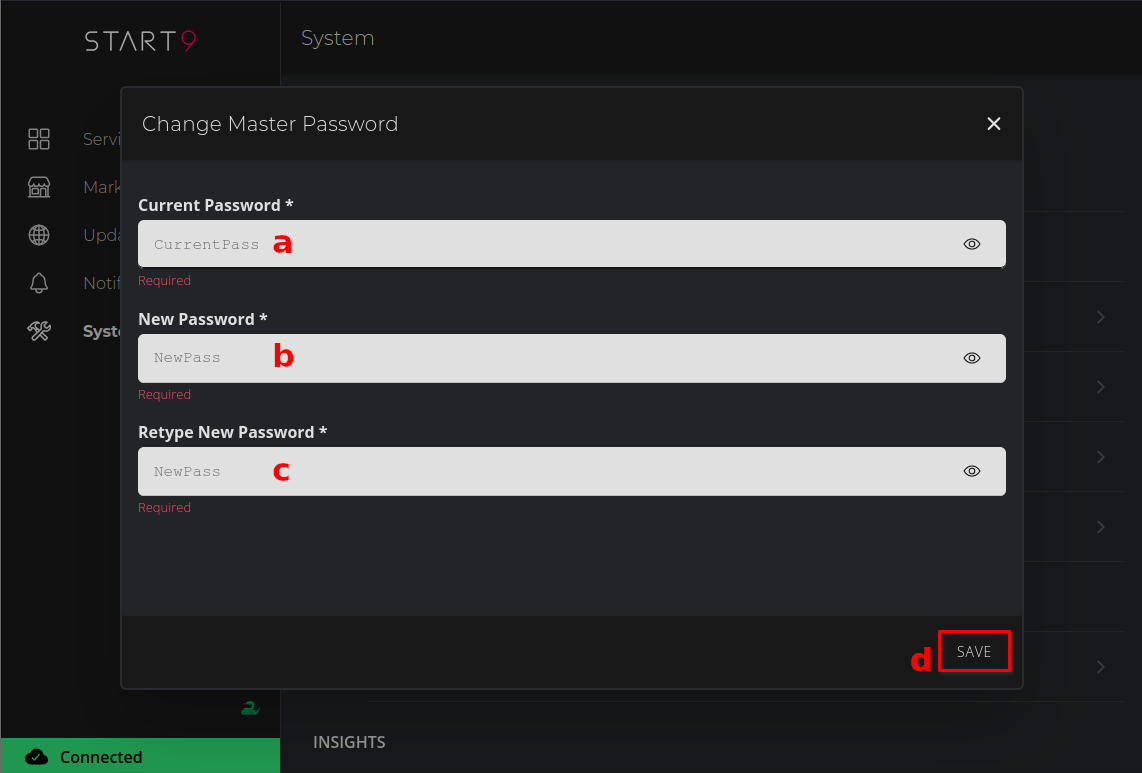
You will see a notice pop up near the bottom of the screen informing you that you’ve successfully changed your password: